Install Python Extensions in Altair AI Studio
This section describes how to use the Python Extensions with Altair AI Studio.
Add a new Python Extension
Go to Menu -> About Python Extensions
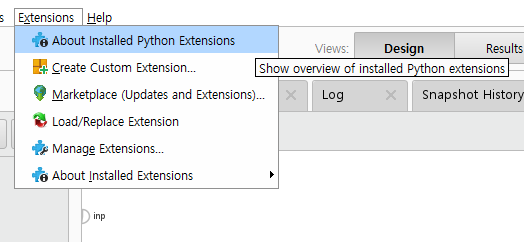
Click on Add Python Extension button.
Select the extension zip file.
Note: We cannot restrict the Python code contained within the zip file! Please ensure the extension is from a trusted source.
Managing Python Extensions
Altair AI Studio provides a Python extension management interface to the users.

The Python extension management dialog provides details of the installed Python extensions. The table shows
- Name: Name of the Python extension
- Version: Version of the Python extension.
- Status: Status of the extension in AI Studio. To use the extension, it needs to be in 'Ready' state. If it is not, hover over the status to get more information in a tooltip.
- License: The License under which the extension is distributed. Clicking the button allows to read the license (if the Python extension correctly ships it).
- Python Distribution: The name and the version number of the conda environment used by the extension and its status. Hover over the status to see more information in a tooltip.
- Third-Party License: Shows the list of Third-Party licenses bundled in the Python extension. Can be empty.
- Python Extension Dependencies: Shows the name and version of the extension this extension is dependent on. Can be empty.
If you'd like to install a Python extension, you can install it by clicking 'Add Python Extension' and selecting the corresponding zip file.
Reloading extensions
While debugging or testing, e.g. after making changes to the code behind the Python extension, you can hot-reload your extension without having to restart AI Studio.
- From the Python Extension Management view, click the Reload Extensions button. This will trigger a reload of all Python extension, and try to re-register / verify the Python distributions required by them.
Note: This will close any currently active Python extension servers, so only click this while no process with a Python operator runs.