You are viewing the RapidMiner Studio documentation for version 10.2 - Check here for latest version
Adding Extensions to RapidMiner
You must be a member of the RapidMiner community to use RapidMiner Marketplace. Join the community for free to access RapidMiner extensions and a host of other benefits.
The ![]() RapidMiner Marketplace is your one-stop site to download and share extensions for RapidMiner, the powerful code-free platform for data mining, machine learning, and predictive analytics. Extensions include domain-specific operators like text and web mining, data connectors like NoSQL, and machine learning and data processing libraries like R and Weka. As a developer, you can also share your own extensions on the Marketplace and make them available to the RapidMiner community.
RapidMiner Marketplace is your one-stop site to download and share extensions for RapidMiner, the powerful code-free platform for data mining, machine learning, and predictive analytics. Extensions include domain-specific operators like text and web mining, data connectors like NoSQL, and machine learning and data processing libraries like R and Weka. As a developer, you can also share your own extensions on the Marketplace and make them available to the RapidMiner community.
The ![]() RapidMiner Marketplace is available via the web to browse, learn, contribute, and bookmark extensions. From within RapidMiner Studio, you can search and learn, but also download extensions directly and fetch your bookmarked selections.
RapidMiner Marketplace is available via the web to browse, learn, contribute, and bookmark extensions. From within RapidMiner Studio, you can search and learn, but also download extensions directly and fetch your bookmarked selections.
Note: You can also access the Marketplace from the ![]() RapidMiner website. Choose Marketplace under the Community tab.
RapidMiner website. Choose Marketplace under the Community tab.
Accessing the Marketplace
To find an extension:
Open RapidMiner Studio.
From the Extensions menu, select
 Marketplace (Updates and Extensions). The RapidMiner Marketplace opens.
Marketplace (Updates and Extensions). The RapidMiner Marketplace opens.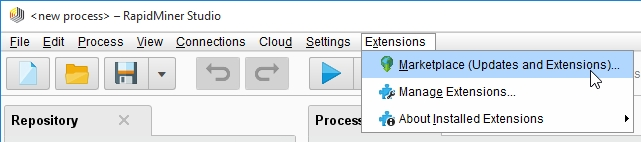
Select a tab at the top to take advantage of RapidMiner Marketplace:

Through the tabs, you can choose to:
Tab Description Search Enter a string to search for matching extension results. If you enter the name of an installed extension, the results return the extension and information on whether it is up-to-date. Updates Searches your library and lists any extensions with updates available. Select any extensions to update and click  Install...
Install...Top Downloads Lists the most downloaded extensions. Each entry indicates whether it is installed on your system and whether it is up-to-date. Top Rated Lists the highest rated extensions. Each entry indicates whether it is installed on your system and whether it is up-to-date. Purchased Lists all purchased extensions. You must login to Marketplace (lower left corner) to download or update purchased extensions. Bookmarks Lists any bookmarks that you added via the  RapidMiner Marketplace web interface. You must login to Marketplace (lower left corner) to download and install bookmarked extensions.
RapidMiner Marketplace web interface. You must login to Marketplace (lower left corner) to download and install bookmarked extensions.
Installing an Extension
To install an extension:
From the RapidMiner Marketplace, search for the extension you want, or browse the Top Rated or Top Downloads.
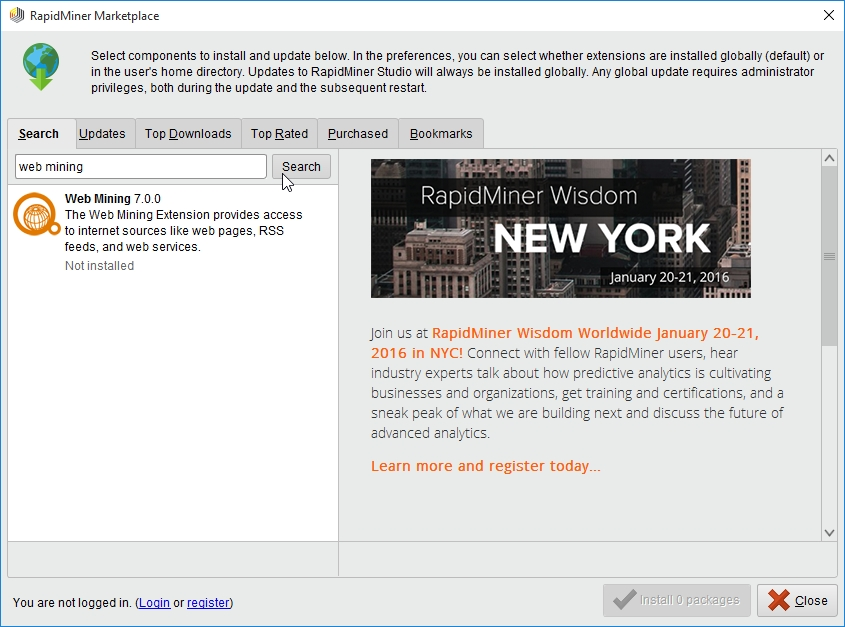
Highlight the extension you want. Marketplace displays a description on the right. If you want to install the extension, check Select for installation. You can then continue searching for (and adding) extensions. When you have selected all the extensions you currently want to install, click
 Install packages.
Install packages.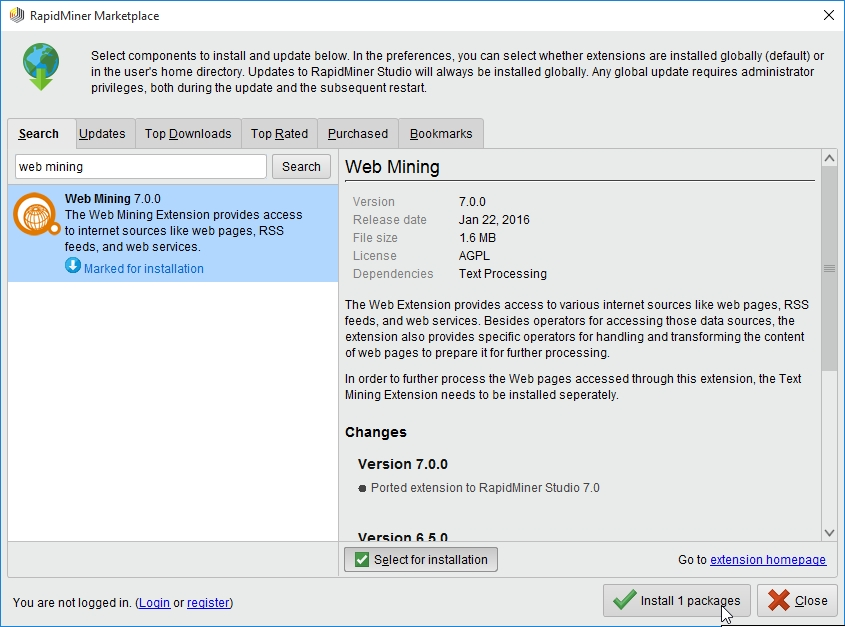
When the download completes, the Confirm Licenses window opens. This window lists any dependencies for your selected extension and allows you to install all necessary components. Accept the terms of the license agreement and click
 Install Packages.
Install Packages.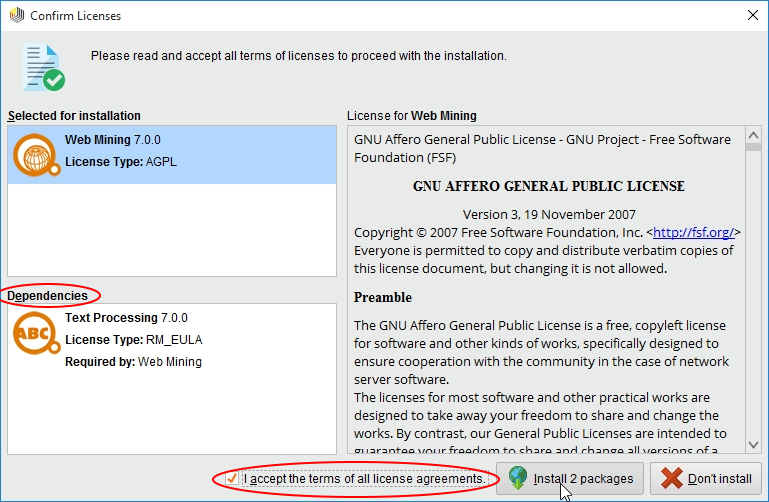
When the download completes, RapidMiner Studio prompts for permission to restart and complete the installation. Restart now, or at a later time. When restarted, the extension is available through RapidMiner Studio.