You are viewing the RapidMiner Studio documentation for version 9.8 - Check here for latest version
 Read Salesforce
(Cloud Connectivity)
Read Salesforce
(Cloud Connectivity)
Synopsis
This operator creates an example set from a Salesforce object. Each record is represented by an example containing an attribute for each field.Description
This operator reads an example set from a Salesforce object in the specified Salesforce instance. Each record is represented by an example containing an attribute for each field.
You can either use the simplified user interface to create the query, or use the advanced SOQL editor which allows you to directly enter SOQL queries.
Note that datetime fields are always treated as UTC, using the pattern "yyyy-MM-dd'T'HH:mm:ss.SSSX". Date fields use "yyyy-MM-dd" and time fields "HH:mm:ss.SSSX".
Input
 connection (Connection)
connection (Connection)This input port expects a Connection object if any. See the parameter connection entry for more information.
Output
 output (Data Table)
output (Data Table)The example set created from the result of the Salesforce query. Each queried field corresponds to an attribute and each record is represented as an example.
 connection (Connection)
connection (Connection)This output port delivers the Connection object from the input port. If the input port is not connected the port delivers nothing.
Parameters
- connection_source This parameter indicates how the connection should be specified. It gives you two options: repository and predefined. The parameter is not visible if the connection input port is connected. Range: selection
- connection_entry This parameter is only available when the connection source parameter is set to repository. This parameter is used to specify a repository location that represents a connection entry. The connection can also be provided using the connection input port. Range: string
- connection The connection details for the Salesforce connection can be specified here. If you have already configured a Salesforce connection, you can select it from the drop-down list. If you have not configured a Salesforce connection yet, select the icon to the right of the drop-down list. Create a new Salesforce connection in the Manage connections box. This includes username, password and the security token. The URL is predefined but can be changed to work on a different API version. Range: configurable
- query The SOQL query which will be used to query Salesforce. You can either select the Simple or the Advanced SOQL mode. The Simple mode supports you and eases the query creation, while the Advanced SOQL mode allows you to use the full power of SOQL. Range: salesforce_query
- guess_value_types If selected, the operator tries to guess the value types for each column. It does so by taking the first ten rows of the returned data and trying to parse it as an integer, number, date_time, date, time (in this order). If this all fails, the attribute is treated as nominal. If this option is not selected, the operator treats all attributes as nominal. Other operators have to be applied afterwards to convert the attributes to the desired value type. Range: boolean
- batch_size The batch size the query should use. If you query more records than the batch size, they are retrieved in chunks of the specified size. This parameter is only for performance optimization and does not affect the result. Range: integer