You are viewing the RapidMiner Studio documentation for version 9.1 - Check here for latest version
 Split
(RapidMiner Studio Core)
Split
(RapidMiner Studio Core)
Synopsis
This operator creates new attributes from the selected nominal attributes by splitting the nominal values into parts according to the specified split criterion.Description
The Split operator creates new attributes from the selected nominal attributes by splitting the nominal values into parts according to the split criterion which is specified through the split pattern parameter in form of a regular expression. This operator provides two different modes for splitting; the desired mode can be selected by the split mode parameter. The two splitting modes are explained with an imaginary ExampleSet with a nominal attribute named 'att' assumimg that the split pattern parameter is set to ',' (comma). Suppose the ExampleSet has three examples: value1 value2, value3 value3
Ordered Splits
In case of ordered split the resulting attributes get the name of the original attribute together with a number indicating the order. In our example scenario there will be two attributes named 'att_1' and 'att_2' respectively. After splitting the three examples will have the following values for 'att_1' and 'att_2' (described in form of tuples): (value1,?) (value2,value3) (value3,?) This mode is useful if the original values indicated some order like, for example, a preference.
Unordered Splits
In case of unordered split the resulting attributes get the name of the original attribute together with the value for each of the occurring values. In our example scenario there will be three attributes named 'att_value1', 'att_value2' and 'att_value3' respectively. All these new attributes are boolean. After splitting the three examples will have the following values for 'att_value1', 'att_value2' and 'att_value3' (described in form of tuples): (true, false, false) (false, true, true) (false, false, true) This mode is useful if the order is not important but the goal is a basket like data set containing all occurring values.
Input
 example set input (Data Table)
example set input (Data Table)This input port expects an ExampleSet. It is the output of the Subprocess operator in the attached Example Process. The output of other operators can also be used as input. The ExampleSet should have at least one nominal attribute because if there is no such attribute, the use of this operator does not make sense.
Output
 example set output (Data Table)
example set output (Data Table)The selected nominal attributes are split into new attributes and the resultant ExampleSet is delivered through this port.
 original (Data Table)
original (Data Table)The ExampleSet that was given as input is passed without changing to the output through this port. This is usually used to reuse the same ExampleSet in further operators or to view the ExampleSet in the Results Workspace.
Parameters
- attribute_filter_typeThis parameter allows you to select the attribute selection filter; the method you want to use for selecting the required attributes. It has the following options:
- all: This option simply selects all the attributes of the ExampleSet. This is the default option.
- single: This option allows selection of a single attribute. When this option is selected another parameter (attribute) becomes visible in the Parameters panel.
- subset: This option allows selection of multiple attributes through a list. All attributes of the ExampleSet are present in the list; required attributes can be easily selected. This option will not work if the meta data is not known. When this option is selected another parameter becomes visible in the Parameters panel.
- regular_expression: This option allows you to specify a regular expression for attribute selection. When this option is selected some other parameters (regular expression, use except expression) become visible in the Parameters panel.
- value_type: This option allows selection of all the attributes of a particular type. It should be noted that types are hierarchical. For example real and integer types both belong to the numeric type. Users should have a basic understanding of type hierarchy when selecting attributes through this option. When it is selected some other parameters (value type, use value type exception) become visible in the Parameters panel.
- block_type: This option is similar in working to the value type option. This option allows selection of all the attributes of a particular block type. When this option is selected some other parameters (block type, use block type exception) become visible in the Parameters panel.
- no_missing_values: This option simply selects all the attributes of the ExampleSet which don't contain a missing value in any example. Attributes that have even a single missing value are removed.
- numeric value filter: When this option is selected another parameter (numeric condition) becomes visible in the Parameters panel. All numeric attributes whose examples all satisfy the mentioned numeric condition are selected. Please note that all nominal attributes are also selected irrespective of the given numerical condition.
- attributeThe desired attribute can be selected from this option. The attribute name can be selected from the drop down box of attribute parameter if the meta data is known. Range: string
- attributesThe required attributes can be selected from this option. This opens a new window with two lists. All attributes are present in the left list and can be shifted to the right list which is the list of selected attributes on which the conversion from nominal to numeric will take place; all other attributes will remain unchanged. Range: string
- regular_expressionThe attributes whose name matches this expression will be selected. Regular expression is a very powerful tool but needs a detailed explanation to beginners. It is always good to specify the regular expression through the edit and preview regular expression menu. This menu gives a good idea of regular expressions. This menu also allows you to try different expressions and preview the results simultaneously. This will enhance your concept of regular expressions. Range: string
- use_except_expressionIf enabled, an exception to the selected type can be specified. When this option is selected another parameter (except value type) becomes visible in the Parameters panel. Range: boolean
- except_regular_expressionThis option allows you to specify a regular expression. Attributes matching this expression will be filtered out even if they match the first expression (expression that was specified in the regular expression parameter). Range: string
- value_typeThe type of attributes to be selected can be chosen from a drop down list. One of the following types can be chosen: nominal, text, binominal, polynominal, file_path. Range: selection
- use_value_type_exception If enabled, an exception to the selected type can be specified. When this option is selected another parameter (except value type) becomes visible in the Parameters panel. Range: boolean
- except_value_typeThe attributes matching this type will be removed from the final output even if they matched the previously mentioned type i.e. value type parameter's value. One of the following types can be selected here: nominal, text, binominal, polynominal, file_path. Range: selection
- block_typeThe block type of attributes to be selected can be chosen from a drop down list. The only possible value here is 'single_value' Range: selection
- use_block_type_exception If enabled, an exception to the selected block type can be specified. When this option is selected another parameter (except block type) becomes visible in the Parameters panel. Range: boolean
- except_block_typeThe attributes matching this block type will be removed from the final output even if they matched the previously mentioned block type. Range: selection
- numeric_conditionThe numeric condition for testing examples of numeric attributes is specified here. For example the numeric condition '> 6' will keep all nominal attributes and all numeric attributes having a value of greater than 6 in every example. A combination of conditions is possible: '> 6 && < 11' or '<= 5 || < 0'. But && and || cannot be used together in one numeric condition. Conditions like '(> 0 && < 2) || (>10 && < 12)' are not allowed because they use both && and ||. Use a blank space after '>', '=' and '<' e.g. '<5' will not work, so use '< 5' instead. Range: string
- include_special_attributesThe special attributes are attributes with special roles which identify the examples. In contrast regular attributes simply describe the examples. Special attributes are: id, label, prediction, cluster, weight and batch. Range: boolean
- invert_selectionIf this parameter is set to true, it acts as a NOT gate, it reverses the selection. In that case all the selected attributes are unselected and previously unselected attributes are selected. For example if attribute 'att1' is selected and attribute 'att2' is unselected prior to checking of this parameter. After checking of this parameter 'att1' will be unselected and 'att2' will be selected. Range: boolean
- split_patternThis parameter specifies the pattern which is used for dividing the nominal values into different parts. It is specified in form of a regular expression. Regular expression is a very powerful tool but needs a detailed explanation to beginners. It is always good to specify the regular expression through the edit and preview regular expression menu. This menu gives a good idea of regular expressions. Range: string
- split_modeThis parameter specifies the split mode for splitting. The two options of this parameter are explained in the description of this operator. Range: selection
Tutorial Processes
Ordered and unordered splits
This Example Process starts with a Subprocess operator. The operator chain inside the Subprocess operator generates an ExampleSet for this process. The explanation of this inner chain of operators is not relevant here. A breakpoint is inserted here so that you can have a look at the ExampleSet before the application of the Split operator. You can see that this ExampleSet is the same ExampleSet that is described in the description of this operator. The Split operator is applied on it with default values of all parameters. The split mode parameter is set to 'ordered split' by default. Run the process and compare the results with the explanation of ordered split in the description section of this document. Now change the split mode parameter to 'unordered split' and run the process again. You can understand the results by studying the description of unordered split in the description of this operator.