You are viewing the RapidMiner Studio documentation for version 10.2 - Check here for latest version
 Write Dropbox
(Cloud Connectivity)
Write Dropbox
(Cloud Connectivity)
Synopsis
This operator uploads the input file to the Dropbox cloud storage.Description
Before you can upload the input file to the selected Dropbox cloud storage, you must load it with an Open file operator.
Input
 file (File)
file (File)The file object that should be uploaded to Dropbox cloud storage. The file must be provided by an Open file operator.
 connection (Connection)
connection (Connection)This input port expects a Connection object if any. See the parameter connection entry for more information.
Output
 file (File)
file (File)The input file object is passed through and returned here.
 connection (Connection)
connection (Connection)This output port delivers the Connection object from the input port. If the input port is not connected the port delivers nothing.
Parameters
- connection_source This parameter indicates how the connection should be specified. It gives you two options: repository and predefined. The parameter is not visible if the connection input port is connected. Range: selection
- connection_entry This parameter is only available when the connection source parameter is set to repository. This parameter is used to specify a repository location that represents a connection entry. The connection can also be provided using the connection input port. Range: string
- connection This parameter is only available when the connection source parameter is set to predefined. The connection details for the Dropbox connection can be specified. If you have already configured a Dropbox connection, you can select it from the drop-down list. If you have not configured a Dropbox connection yet, select the Dropbox icon to the right of the drop-down list. Create a new Dropbox connection in the Manage connections box. An access token is required. If you don't have a valid access token, you must authenticate RapidMiner via OAuth and copy the generated token to the acess token field. Test the connection and click the Save all changes button. Range: configurable
- file Select the Dropbox file to write using the file chooser. Range: selection
- overwrite If the checkbox is activated, the input file will overwrite existing files with the same file name. If the checkbox is not activated, existing files with the same name are not overwritten. The file name will be enhanced by a counter. By default the option is deactivated. Note that uploading a file that has no changes in comparison to the destination will neither update the time stamp nor create a new file with a counter. Range: boolean