You are viewing the RapidMiner Studio documentation for version 10.2 - Check here for latest version
 Update Salesforce
(Cloud Connectivity)
Update Salesforce
(Cloud Connectivity)
Synopsis
This operator updates records of a Salesforce object from the input example set.Description
This operator updates entries for a Salesforce object from the input example set in the specified Salesforce instance. Each example of the input data will update one record. The selected attributes will be used as the respective field values. Each record is identified by its ID, which is taken from the ID attribute.
To select the fields which should be updated, you can use the attribute selection parameters. Attributes which are not selected are ignored.
Note: Datetime fields are always treated as UTC (Coordinated Universal Time), using the pattern "yyyy-MM-dd'T'HH:mm:ss.SSSX". Date fields use "yyyy-MM-dd" and time fields "HH:mm:ss.SSSX".
Input
 input (Data Table)
input (Data Table)The example set containing the entries which should be updated. Note: The example set must have an ID column by which the records can be identified in the Salesforce object.
 connection (Connection)
connection (Connection)This input port expects a Connection object if any. See the parameter connection entry for more information.
Output
 through (Data Table)
through (Data Table)The unmodified input example set.
 connection (Connection)
connection (Connection)This output port delivers the Connection object from the input port. If the input port is not connected the port delivers nothing.
Parameters
- connection_source This parameter indicates how the connection should be specified. It gives you two options: repository and predefined. The parameter is not visible if the connection input port is connected. Range: selection
- connection_entry This parameter is only available when the connection source parameter is set to repository. This parameter is used to specify a repository location that represents a connection entry. The connection can also be provided using the connection input port. Range: string
- connection The connection details for the Salesforce connection can be specified here. If you have already configured a Salesforce connection, you can select it from the drop-down list. If you have not configured a Salesforce connection yet, select the icon to the right of the drop-down list. Create a new Salesforce connection in the Manage connections box. This includes username, password and the security token. The URL is predefined but can be changed to work on a different API version. Range: configurable
- object_name The name of the Salesforce object for which you want to update records. Range: selection
- skip_invalid_rows If selected, skips and ignores failed creations of a record. In such cases, the ID column value is set to missing. If not selected, the process will fail if a record cannot be created and no records will be created in Salesforce at all. Range: boolean
- attribute filter type You can specify which attributes should be updated. By default all attributes are updated. Possible values are: all, single, subset, regular_expression, value_type, block_type, no_missing_values, numeric_value_filter. Range: selection
- invert selection If the checkbox is activated, the attributes selection is toggled: all attributes that are selected before, are excluded and all excluded attributes are included. If the checkbox is deactivated (default) the attribute selection is applied. Range: boolean
- includes special attributes If the checkbox is activated, the operator is also applied to special attributes. If the checkbox is deactivated, the special attributes are ignored. Range: boolean